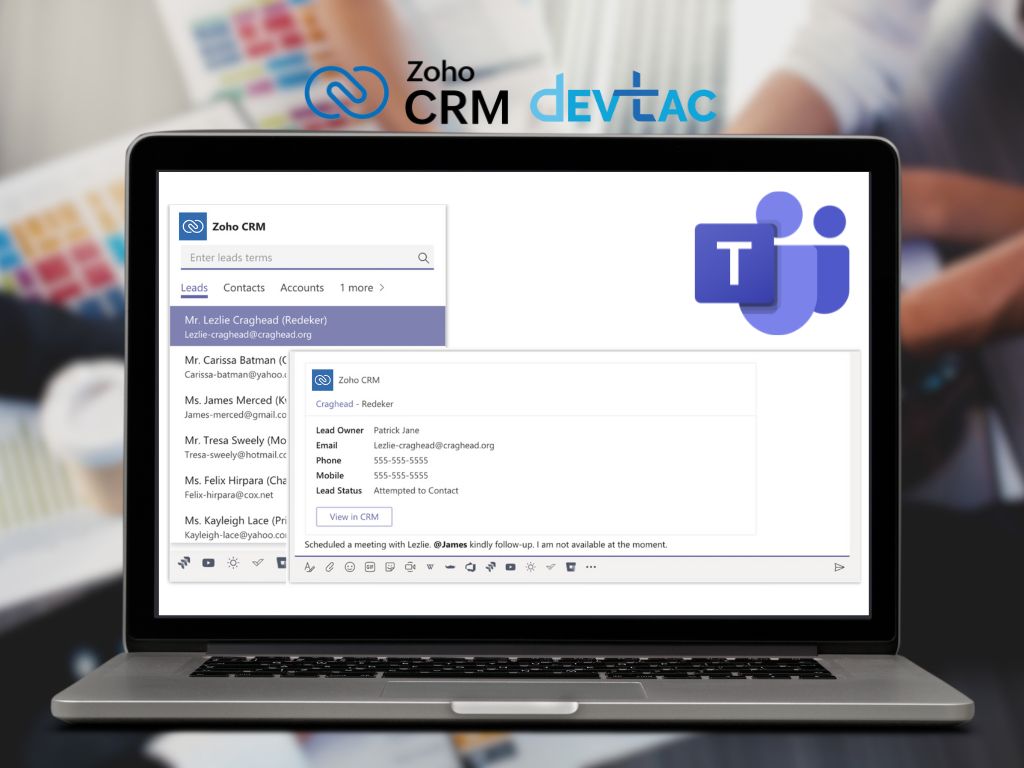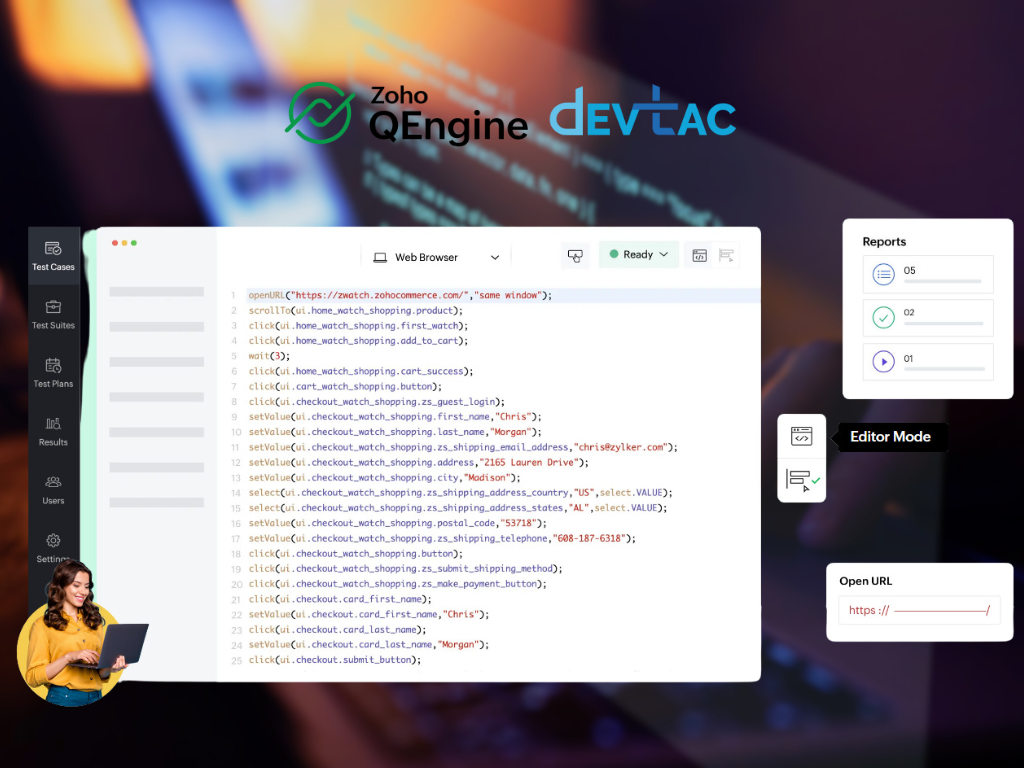In the fast-paced environment of today’s business world, seamless communication and efficient collaboration are paramount. Teams across various departments rely on integrated platforms to streamline workflows and access essential data effortlessly. One such integration that revolutionizes teamwork is the fusion of Zoho CRM with Microsoft Teams. By bridging these two powerful tools, businesses can enhance productivity, promote transparency, and accelerate decision-making processes. Let’s delve into how this integration unfolds and the myriad benefits it offers.
Streamlining Access to CRM Dashboards
Microsoft Teams serves as a centralized hub for team collaboration, offering a myriad of functionalities. With the integration of Zoho CRM, team members gain direct access to CRM dashboards within their Teams environment. Gone are the days of tedious manual sharing or compiling presentations; now, critical insights from CRM dashboards are just a tab away in Microsoft Teams.
Integration Process:
1. Adding Zoho CRM App to Teams:
-
Log into Microsoft Teams and navigate to the Store.
-
Search for Zoho CRM and install the app.
-
Choose the appropriate team and channel for installation.
2. Adding Tabs:
-
Click the “+” icon within Teams.
-
Select Zoho CRM and log in to your Zoho CRM account.
-
Choose the dashboard you wish to pin as a tab.
-
Save the settings, and the dashboard will be readily accessible within Teams.
Facilitating Conversations with CRM Records
In addition to dashboard integration, Zoho CRM enriches team conversations within Microsoft Teams by allowing the inclusion of CRM records as cards. This feature enables real-time discussions around leads, contacts, accounts, and deals directly within the Teams interface, fostering collaboration and informed decision-making.
Message Extension Setup:
1. Select Channel and Navigate to Conversations Tab:
-
Choose the desired channel within Teams.
-
Click on Conversations.
2. Activate Zoho CRM Message Extension:
-
Navigate to More > Zoho CRM.
-
Log into your Zoho CRM account if required.
-
Select the desired CRM record to initiate conversation.
Key Considerations and Notes
-
Profile Permissions: Users with Dashboards permission in Zoho CRM can add tabs in Microsoft Teams.
-
Reauthentication: Users may need to reauthenticate their Zoho CRM account if they have logged out.
-
Revoking Message Extension: Revoking the message extension removes the ability to include CRM records as cards in conversations. However, Zoho CRM tabs remain intact.
The integration of Zoho CRM with Microsoft Teams empowers teams to collaborate effectively and make data-driven decisions with ease. Whether it’s accessing CRM dashboards or seamlessly discussing CRM records within conversations, this integration streamlines workflows and enhances productivity across the organization. By leveraging the combined power of these platforms, businesses can stay agile, responsive, and ahead of the curve in today’s competitive landscape. Embrace the synergy of Zoho CRM and Microsoft Teams to unlock new possibilities in team collaboration and business success.