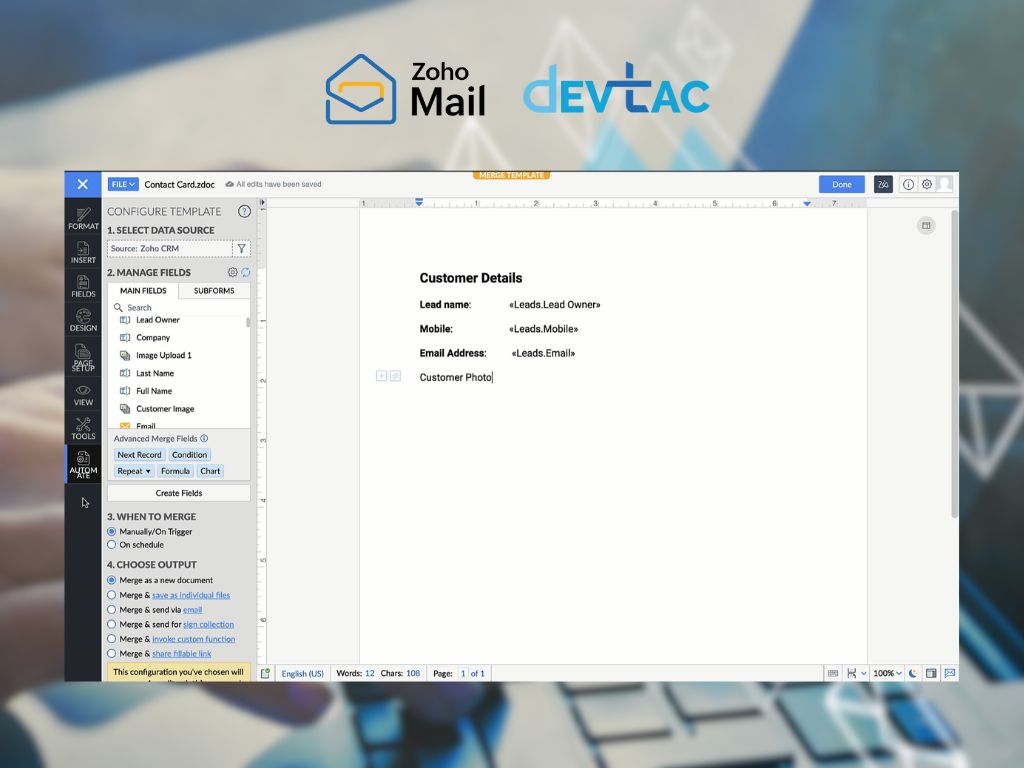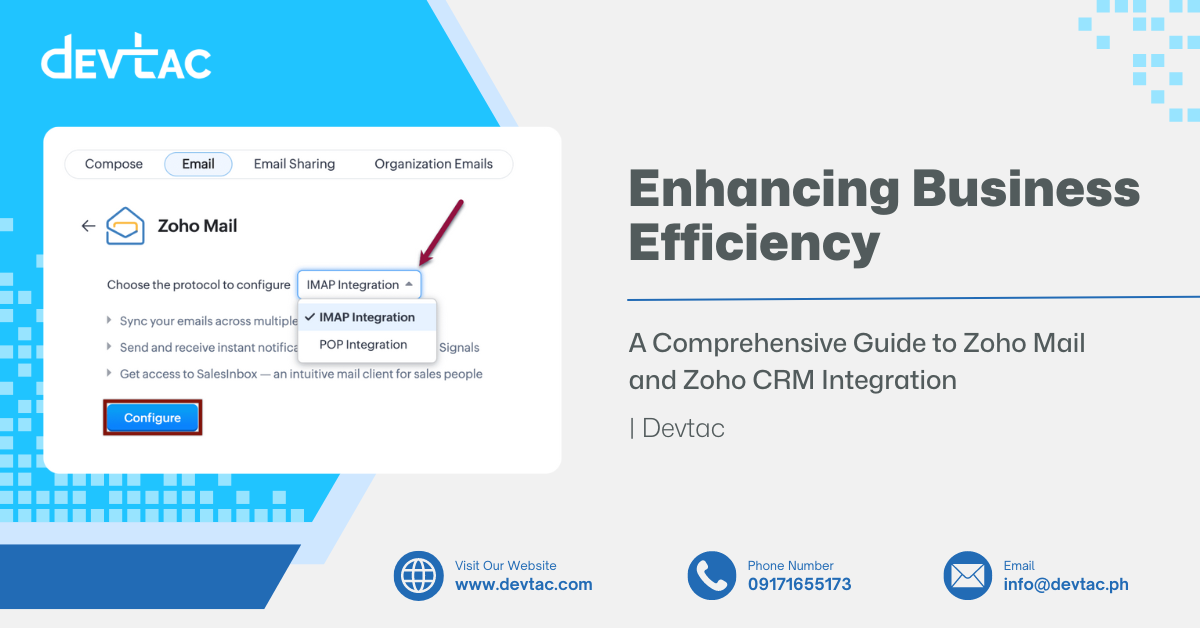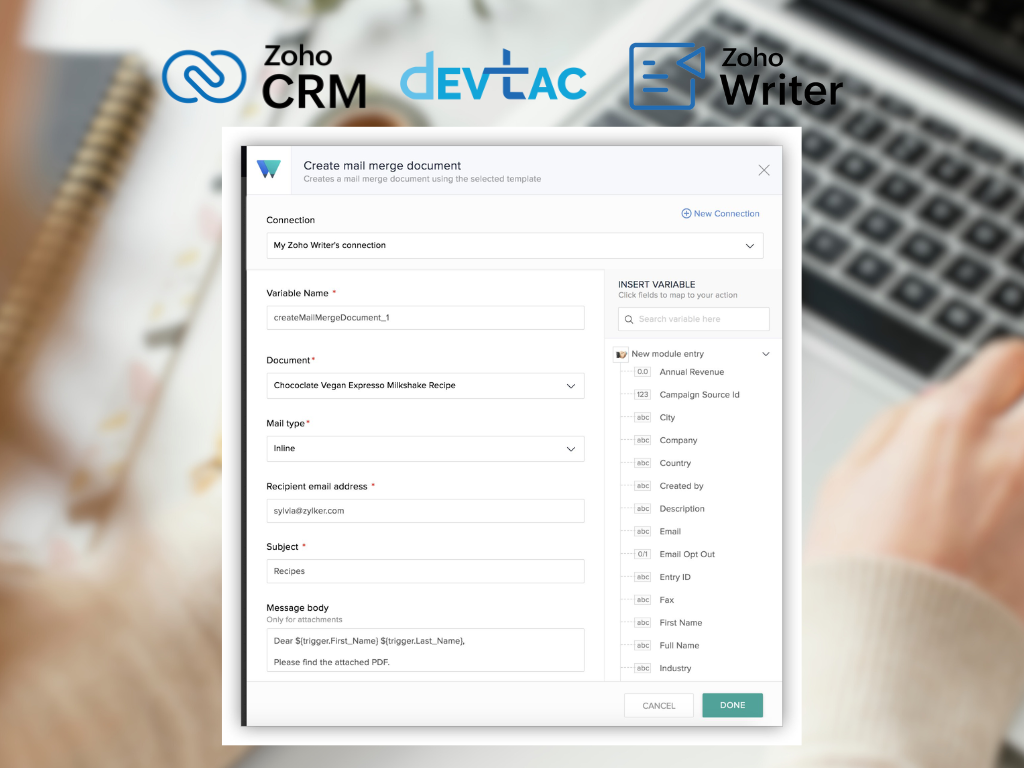In today’s fast-paced business environment, efficiency and personalization are key to maintaining strong customer relationships. Zoho CRM, a robust customer relationship management tool, offers a powerful feature called Mail Merge that can significantly streamline and enhance your communication efforts. This article will delve into the ins and outs of Zoho CRM Mail Merge, demonstrating how you can leverage this tool to improve your business processes and engagement.
What is Zoho CRM Mail Merge?
Zoho CRM Mail Merge is a feature that allows users to generate personalized documents and emails for multiple recipients by merging data from CRM records into pre-defined templates. This tool is particularly useful for creating invoices, contracts, newsletters, and personalized marketing emails without the repetitive task of manually entering each recipient’s details.
Key Benefits of Using Zoho CRM Mail Merge
- Time Efficiency: By automating the process of generating personalized documents, Mail Merge saves significant time and effort.
- Consistency: Ensures that all communications adhere to the company’s branding and message consistency.
- Personalization: Enhances customer relationships by sending tailored messages that address the recipient by name and include relevant details.
- Accuracy: Reduces the risk of human error associated with manual data entry.
- Scalability: Easily handles large volumes of communications, making it ideal for growing businesses.
Getting Started with Zoho CRM Mail Merge
Step 1: Setting Up Your Templates
Before you can use Mail Merge, you need to create the templates for your documents or emails. Here’s how:
- Navigate to the Templates Section:
- Log in to your Zoho CRM account.
- Go to the “Setup” menu and select “Templates” under the “Customization” section.
- Create a New Template:
- Click on “Create Template”.
- Choose the type of template you want to create (Email, Document, or Letter).
- Design Your Template:
- Use the template editor to design your document or email. You can insert placeholders (merge fields) where you want the CRM data to appear.
- Save your template once you’re satisfied with the design.
Step 2: Performing a Mail Merge
- Select the Records:
- Go to the module (e.g., Contacts, Leads) containing the records you want to merge.
- Select the records you want to include in the Mail Merge.
- Initiate the Mail Merge:
- Click on the “More Actions” dropdown and select “Mail Merge”.
- Choose the template you created earlier.
- Customize and Merge:
- Preview the documents to ensure that the data is correctly merged.
- Make any necessary adjustments and proceed with the merge.
- Distribute Your Documents:
- Once merged, you can download the documents, send them via email, or print them directly from Zoho CRM.
Best Practices for Zoho CRM Mail Merge
- Keep Templates Updated: Regularly review and update your templates to reflect any changes in your branding or messaging.
- Test Before Sending: Always send a test email or generate a test document to ensure that the merge fields are populated correctly.
- Use Personalization Wisely: Make sure the data in your CRM is accurate and up-to-date to avoid sending incorrect information to recipients.
- Leverage Segmentation: Use CRM filters and segmentation to target specific groups of recipients with tailored messages.
Advanced Tips
-
Automate Workflows: Combine Mail Merge with Zoho CRM’s workflow automation to send personalized emails automatically based on triggers such as new leads or deals.
-
Integrate with Zoho Writer: For more advanced document creation, integrate Mail Merge with Zoho Writer, Zoho’s powerful word processing tool.
-
Utilize Merge History: Track your Mail Merge activities through the merge history feature to monitor what was sent and to whom.
Zoho CRM Mail Merge is an indispensable tool for businesses looking to enhance their communication efficiency and personalization. By mastering Mail Merge, you can ensure that your customer interactions are not only professional and consistent but also deeply personalized, fostering stronger relationships and driving business growth. Start exploring Zoho CRM Mail Merge today and unlock the full potential of your CRM strategy.